Free STL editing tools provide accessible solutions for modifying and fixing 3D printable files without the need for expensive software. Popular options include Meshmixer, which offers powerful mesh editing and repair features, and Blender, a versatile 3D modeling software with STL import and export capabilities. TinkerCAD, a browser-based tool, allows for basic STL modifications and is ideal for beginners. For more advanced users, FreeCAD offers parametric modeling and STL editing functionalities.
MeshLab excels in mesh analysis and cleaning, while 3D-Tool Free Viewer enables STL file viewing and basic modifications. These tools collectively address common STL file issues such as non-manifold edges, inverted normals, and mesh holes, enabling users to prepare models for successful 3D printing. By leveraging these free resources, makers and designers can efficiently modify, repair, and optimize their STL files, ensuring better print quality and reducing the likelihood of failed prints.
- Free STL editing tools are essential for modifying and fixing STL files in 3D printing.
- Tools like Materialise Magics, FreeCAD, SketchUp, Blender, Meshmixer, MeshLab, 3D Slash, and SculptGL offer various features for editing STL files.
- These tools can help you add features, repair damage, or extract specific parts from an STL file.
- By using free STL editing tools, you can optimize your 3D printing projects and achieve the desired results.
- Explore different software options to find the one that suits your needs and skill level.
Materialise Magics: Extensive Manual Control for STL Editing
Materialise Magics is a professional 3D print data preparation tool that offers extensive manual control over meshes. This powerful software provides a wide range of features for editing and optimizing STL files, making it a valuable tool for 3D printing enthusiasts and professionals alike.
Key Features of Materialise Magics
- Manual control over meshes
- Wall thickness analysis
- Hollowing and remeshing
- Smoothing and Boolean operations
- Cutting and fixing tools
One standout feature of Materialise Magics is the Fix Wizard, which guides users through the process of fixing errors commonly found in STL files. Whether it’s repairing bad edges, overlapping triangles, or intersecting triangles, this software provides step-by-step instructions to ensure accurate and high-quality models.
Materialise Magics also offers advanced hole filling functions for organic and cylindrical shapes. This feature allows users to easily fix holes, ensuring the integrity of the 3D model and preventing any structural issues during the printing process.
| Advantages of Materialise Magics | Disadvantages of Materialise Magics |
|---|---|
| Extensive manual control over meshes | Not a free software |
| Fix Wizard for easy error fixing | Can be complex for beginners |
| Advanced hole filling functions | May require some learning curve |
Materialise Magics is widely recognized for its ability to address various issues commonly encountered in 3D printing, such as fixing holes and triangle errors. With its comprehensive set of tools, this software empowers users to achieve precise and flawless STL editing results, enhancing the overall quality of their 3D printed creations.
In the next section, we will explore the features and benefits of FreeCAD, another powerful software option for editing STL files.
FreeCAD: Open-Source CAD Software for STL Editing
FreeCAD is a powerful open-source CAD software that provides a comprehensive set of tools for construction, drafting, drawings, and design. While it may not be specifically designed for 3D printing, FreeCAD offers a range of features that make it suitable for editing STL files, making it a valuable resource for 3D printing enthusiasts.
One of the key advantages of FreeCAD is its ability to import STL files and convert them into solid models. This feature allows users to work with STL files as if they were native FreeCAD files, enabling precise editing and modification using the Part Design workbench.
FreeCAD’s parametric modeling capabilities enable users to easily modify the geometry and dimensions of imported STL files. By leveraging the software’s intuitive interface and powerful tools, users can make intricate modifications to their 3D models, optimizing them for 3D printing.
In addition to its STL editing capabilities, FreeCAD supports a wide range of file formats, making it compatible with various CAD software and allowing for seamless collaboration between different platforms. This flexibility empowers users to work with diverse 3D models and integrate them into their design workflow.
Overall, FreeCAD serves as a reliable open-source option for CAD and solid modeling, offering a robust set of features that can be leveraged for 3D printing projects. Whether you are a beginner or a seasoned professional, FreeCAD provides the necessary tools for precise STL editing and optimization.
Comparison Table: FreeCAD, SketchUp, and Blender
| Software | Open-Source | Specifically Designed for 3D Printing | Parametric Modeling | FreeCAD Compatibility |
|---|---|---|---|---|
| FreeCAD | Yes | No | Yes | N/A |
| SketchUp | No | No | No | Import/Export STL |
| Blender | Yes | No | Yes | Import/Export STL |
In the comparison table above, we compare FreeCAD with two other popular software options for 3D modeling and editing: SketchUp and Blender. While all three software options offer unique features and capabilities, each caters to different user preferences and requirements.
FreeCAD stands out as an open-source CAD software with a focus on construction and design. Although it is not specifically designed for 3D printing, FreeCAD’s parametric modeling capabilities and compatibility with various file formats make it a suitable choice for editing STL files.
SketchUp provides a user-friendly interface and is widely recognized for its simplicity and ease of use. While it may not have dedicated features for 3D printing, it supports the import and export of STL files, allowing users to modify them using SketchUp’s intuitive tools.
Blender is a versatile 3D modeling software that offers an array of advanced features and capabilities. With a steeper learning curve, Blender is a preferred choice for experienced users who require high-poly modeling and sophisticated mesh editing functionality. Like SketchUp, Blender supports the import and export of STL files.
It’s essential to consider your specific needs and level of expertise when choosing between these software options. Whether you prefer open-source solutions like FreeCAD, user-friendly interfaces like SketchUp, or advanced functionality like Blender, there is a tool available to meet your STL editing requirements.
SketchUp: Easy-to-Use 3D Modeling Software for STL Editing
SketchUp is a popular 3D modeling software known for its user-friendly interface and ease of use. While it may not be specifically designed for 3D printing, SketchUp can be used for editing STL files with the help of a plugin called SketchUp STL. This plugin allows users to import and edit STL files directly in SketchUp, making it a convenient option for those familiar with the software. SketchUp offers features such as erasing, extruding, and moving elements, making it suitable for basic STL editing tasks.
With its intuitive tools and user-friendly interface, SketchUp provides a seamless experience for beginners and professionals alike. Whether you need to make simple modifications or perform more complex edits to your STL files, SketchUp’s versatility ensures efficient and precise results.
The combination of SketchUp’s user-friendly interface and the convenience of the SketchUp STL plugin makes it an excellent choice for users looking for a reliable and accessible 3D modeling software for STL editing.
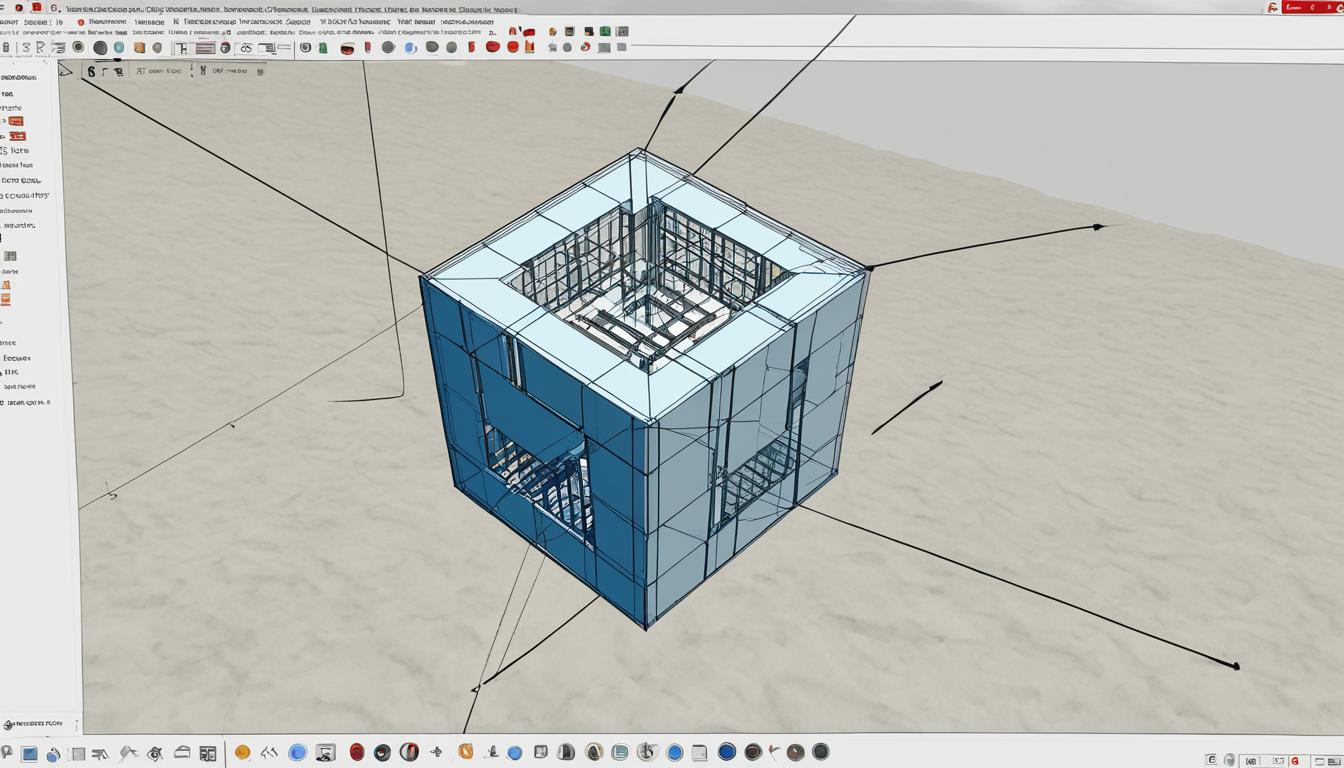
Blender: Versatile 3D Modeling Software for High-Poly Models and STL Editing
Blender is a powerful and versatile 3D modeling software that caters to both beginners and experienced users. With its extensive set of features, Blender offers a wide range of capabilities, including creating high-poly models and editing STL files. While it may have a steeper learning curve compared to other software options, Blender provides unparalleled flexibility and functionality for various design and editing tasks.
One of the key strengths of Blender is its ability to handle high-poly models. High-poly models are 3D models with a high level of detail, typically used for purposes such as visualizations, animations, and digital art. Blender’s advanced mesh processing tools allow users to smoothen surfaces, interpret complex meshes, and edit individual triangles with precision, resulting in impressive high-poly models.
In addition to its expertise in high-poly modeling, Blender also excels in STL editing. The STL file format is widely used in 3D printing and can occasionally require modifications or fixes. Blender’s support for importing and editing STL files makes it a valuable tool in this regard. Users can easily make adjustments to STL files, such as scaling, rotating, or repairing geometry, with the help of Blender’s intuitive interface and powerful editing capabilities.
Furthermore, Blender offers advanced features for mesh processing. Mesh processing involves manipulating the geometry of a 3D model by altering its vertices, edges, and faces. Blender provides tools for tasks like smoothing the mesh, optimizing geometry, and adding intricate surface details. This makes Blender ideal for users who require precise control over their 3D models and need to perform complex mesh processing operations.
Blender Features Overview
- High-poly modeling capabilities for intricate and detailed 3D models
- STL file editing functionality for modifying and fixing 3D prints
- Advanced mesh processing tools for precise control and complex operations
- Support for various file formats, including STL, ensuring compatibility
- Extensive community support and a wealth of online resources for learning and troubleshooting
Blender’s combination of high-poly modeling, STL editing, and mesh processing capabilities make it an ideal choice for those seeking a comprehensive 3D modeling software. While it may require some time and effort to master, Blender rewards users with unparalleled flexibility and functionality, enabling them to unleash their creativity and achieve professional-grade results.
Stay tuned for the next section, where we will explore another powerful software option for STL editing.
MeshLab: Open-Source Mesh Processing Software for STL Editing
MeshLab is an open-source software that specializes in mesh processing, making it an excellent tool for editing STL files. With MeshLab, users have a wide range of capabilities for editing and repairing 3D meshes. The software supports multiple file formats and provides intuitive tools to manipulate, analyze, and optimize STL files.
One of MeshLab’s key features is its ability to repair holes in 3D meshes. Whether you’re working on a complex model or a simple print, MeshLab allows you to easily fix any holes or gaps in your STL file, ensuring a seamless and visually appealing result.
Repairing Holes in STL Files with MeshLab
MeshLab’s hole filling functionality is straightforward to use, even for beginners. Here’s a step-by-step guide on how to repair holes in your STL file:
- Open your STL file in MeshLab by clicking on “File” and selecting “Import Mesh”. Navigate to the location of your file and click “Open”.
- Once the file is loaded, click on the “Filters” menu and select “Remeshing, Simplification, and Reconstruction”.
- In the “Remeshing, Simplification, and Reconstruction” menu, click on “Uniform mesh resampling”. This tool helps improve the overall mesh quality before filling any holes.
- Select the desired parameters for the resampling process, such as the target number of triangles or the desired edge length. Click “Apply” to execute the operation.
- Next, click on the “Filters” menu again and select “Hole filling”.
- MeshLab will automatically detect any holes in the mesh and prompt you to select the method for filling them. You can choose from various algorithms, including “Delaunay” or “Equispaced”. Select the one that best suits your needs.
- Adjust any additional parameters, such as the maximum hole size or the maximum number of vertices per patch, to fine-tune the hole filling process.
- Click “Apply” to fill the holes in your STL file. MeshLab will execute the operation and generate a visually complete mesh without any holes or gaps.
Using MeshLab’s hole filling capabilities, you can ensure that your 3D models are structurally sound and ready for 3D printing. Repairing holes is just one of the many features MeshLab offers, making it a versatile and powerful tool for editing and optimizing STL files.

MeshLab’s user-friendly interface and robust mesh processing capabilities make it a valuable asset for anyone working with 3D meshes and STL files. Whether you’re a beginner or an advanced user, MeshLab provides the tools you need to achieve high-quality results in your 3D printing projects.
Meshmixer: Free Mesh Editing Software with Built-In Slicer for STL Editing
When it comes to editing STL files for 3D printing, Meshmixer is a highly versatile and user-friendly software option. This free mesh editing tool offers a range of features that make it easy to modify and optimize your models.
One of the standout features of Meshmixer is its built-in slicer tool. This tool allows you to send your edited models directly to a 3D printer for printing, eliminating the need for additional software or steps in the workflow.
With Meshmixer, you can effortlessly select and remove parts of the mesh that you don’t need, whether it’s unwanted details or problematic areas. The software also offers tools for adding and manipulating different forms, giving you the flexibility to customize your models to your exact specifications.
Key Features of Meshmixer:
- Select and remove parts of the mesh
- Add and manipulate various forms
- Built-in slicer for seamless 3D printing
- User-friendly interface
- Compatibility with different file formats
Meshmixer’s user-friendly interface makes it accessible to both beginners and experienced users alike. Whether you need to make simple modifications or perform more advanced editing tasks, Meshmixer provides the tools you need to achieve your desired results.
With its seamless integration of mesh editing and built-in slicing capabilities, Meshmixer offers a comprehensive solution for optimizing your STL files for 3D printing. Whether you’re a hobbyist or a professional, Meshmixer is a valuable addition to your toolkit.
Combine the power of Meshmixer with other free STL editing tools mentioned in this guide, and you’ll have the resources necessary to take your 3D printing projects to the next level.
| Pros | Cons |
|---|---|
| Free to use | Sculpting features may be limited compared to other software |
| User-friendly interface | May not be as powerful as professional software options |
| Built-in slicer for direct 3D printing | May have occasional bugs or glitches |
| Ability to select and remove parts of the mesh | May require some learning curve for advanced features |
| Compatibility with different file formats |
3D Slash: User-Friendly Online STL Editor for Basic Modifications
Looking for a user-friendly online STL editor for basic modifications to your 3D models? Look no further than 3D Slash. This intuitive tool allows users to make easy and quick adjustments to their STL files without the need for complex software or extensive technical knowledge.
With a user-friendly interface reminiscent of the popular game Minecraft, 3D Slash offers a fun and approachable way to edit STL files. Whether you’re a beginner or experienced designer, you’ll find the platform easy to navigate and use.
Using 3D Slash, you can build your models using simple cuboid shapes and perform basic modifications such as resizing, moving, and deleting parts of the model. The platform provides a variety of editing tools that allow you to make the necessary changes to your STL files with ease.
While 3D Slash may not have the advanced features of other software options, it is an excellent choice for those looking to make basic modifications to their 3D models quickly. Its user-friendly interface and straightforward editing capabilities make it an ideal option for beginners or anyone seeking a hassle-free STL editing experience.
Try out 3D Slash for yourself and discover the joy of making basic modifications to your STL files in a user-friendly online environment.
SculptGL: Powerful Mesh Sculpting Tool for 3D Editing
SculptGL is a powerful mesh sculpting tool that enables users to unleash their creativity and bring their 3D models to life. With its intuitive interface and versatile features, SculptGL offers a unique and immersive experience in 3D editing.
While SculptGL is primarily used for creating and sculpting organic shapes, it can also be utilized for basic STL editing tasks. This allows users to not only design their own unique 3D models but also make necessary modifications to existing STL files.
The program provides a wide array of tools for sculpting, including brushes, knives, and sculpting tools. These tools give users the ability to manipulate and shape the mesh in various ways, allowing for intricate detailing and precise editing. Whether it’s refining the contours of an organic form or making precise adjustments to specific areas, SculptGL offers the necessary tools to achieve the desired results.
Key Features of SculptGL:
- Intuitive and user-friendly interface
- Powerful sculpting tools for creating and editing 3D models
- Ability to manipulate and modify mesh with precision
- Support for basic STL editing tasks
- Real-time rendering for immediate feedback on changes
SculptGL’s real-time rendering capabilities provide users with instant feedback, allowing them to visualize their edits and make necessary adjustments on the fly. This ensures a seamless and efficient editing process, making it easier to achieve the desired results.
SculptGL is an excellent tool for artists, designers, and anyone involved in 3D modeling and editing. Its powerful features and user-friendly interface make it a go-to option for those looking to unleash their creativity and bring their ideas to life.
| Pros | Cons |
|---|---|
| Intuitive and user-friendly interface | May not be suitable for complex STL editing tasks |
| Versatile sculpting tools for organic shapes | Lacks advanced features found in specialized STL editors |
| Real-time rendering for instant feedback | Requires learning curve for beginners |
| Supports basic STL editing functionalities |
Fusion 360: CAD/CAM Software with 3D Modeling and STL Editing Capabilities
Fusion 360 is a powerful CAD/CAM software that combines the best of design, engineering, and manufacturing into one comprehensive platform. With its array of features for 3D modeling and STL editing, Fusion 360 is the go-to tool for optimizing your 3D printing projects and CNC machining needs.
One of the standout capabilities of Fusion 360 is its ability to import and edit STL files. This allows you to seamlessly integrate your existing designs into the software and make the necessary modifications with ease. Whether it’s adjusting dimensions, refining intricate details, or repairing issues, Fusion 360 provides the tools you need to enhance your designs and achieve exceptional results.
With Fusion 360’s cloud-based platform, you can access your projects from anywhere, on any device. This flexibility enables collaboration with team members, clients, and stakeholders, ensuring seamless workflow and efficient project management. Additionally, Fusion 360 offers an expansive library of models and tools, empowering both beginners and professionals in the field of CAD and CNC machining to bring their ideas to life.
